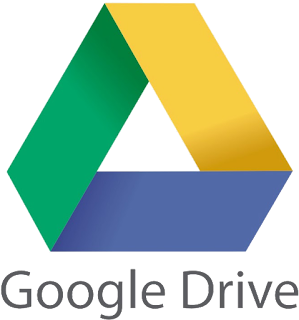
How to Scan Documents with Google Drive
The method of scanning by connecting a scanner to a desktop or laptop is old. Smartphones now have a variety of apps that take advantage of the scanner. Google Drive made that facility even easier. Now there is no need to download a separate app to scan urgent documents. This facility is available only through the inbuilt application Google Drive on Android phones.
It can be of great benefit to students as well as workplaces. Many people use Google Drive to open PDF files. If scanning facility is available with it then there is no question. However, this scanning facility with Google Drive will not work on iPhone, iPad and desktop.
let's Know how to scan with Google Drive-
1. First of all, open Google Drive on your smartphone.
2. Now click on the + icon at the bottom of the home screen.
3. Then click on Scan option.
4. Now capture the image or document you want to scan.
5. Here you can also crop those images or documents. You can adjust and refresh and click again.
6. Click on the right option when scanning is done.
This way the scanned documents will be saved on your phone. Apart from this, if you want to open Google Drive, you can quickly create shortcuts for all the documents to be seen.
